Quick Guide to Remove Bloatware That Reduces Your Device Speed
Does it sound familiar that your smartphone, computer, or any other device suddenly slows down, despite you being careful that you don’t end up doing something that causes trouble? If yes, then don’t worry, it happens many times, and users have nothing to do with it.
Yes, Bloatware can be a culprit that plays a role in slowing down your phone or computer. And, the reason is some of the loaded software and apps that are packed onto your device. Sometimes, you might have downloaded or else it even comes preloaded from your provider. It’s annoying, and sometimes it even becomes dangerous if it comes included with nasty things like malware, adware, or spyware.
Before we get into details, let’s first understand about Bloatware.
What is Bloatware?
Usually, Bloatware is referred to any type of application or software installed on your device that holds such a large amount of space, without being helpful that it slows down the device by eating up the RAM and draining the battery life.
For instance, some of the installed software keeps on updating without any specific reason till it gets overloaded with tons of useless features taking a big chunk of space on your device that it stops functioning correctly.
Other Bloatware even comes preinstalled from the time you purchase the device with some malicious means. Or else you may even unknowingly download Bloatware through any website or clicking on the links and ads from an unsecured source that you should have avoided it. At worst, it also comes loaded with the legit downloads.
Most of the time, this Bloatware annoys users by taking an immense amount of space and reducing the speed and performance of the device. But sometimes it happens that it may contain certain spyware or adware, which can become harmful.
How to Know Bloatware Is Installed on Your Device?
Not Able to Uninstall Application
Bloatware is not that easy to remove if it’s installed into your device. Even if you remove it, it’ll show up in your app list, and it might even redirect you to some malicious website if you try to remove it. Usually, the option to delete such Bloatware is deep inside hidden somewhere, and some bloatware is even impossible to remove it.
Not Able to Catch That App
If you’re not able to recognize how come any particular application showed up in your app list, then there’s a chance that its Bloatware and not any genuine app.
Aggressive Promotion of Purchasing Additional Features
Some bloatware heavily depends upon unusual marketing tactics. So, it’s quite natural that it may flood you with advice and tactics that you end up giving money to them.
Sudden Display of Unknown Annoying Pop-Ups in Browser
If you find sudden pop-ups frequently coming up in the browser without any reason or installation, then it could be possible that Bloatware has manipulated your browser settings and has changed your homepage. It may redirect you to a certain malicious website.
Here’s How to Remove Bloatware As per Your Device
Removal of installed Bloatware usually depends upon two things. First, the type of device you’re using and the second type of Bloatware installed into your device.
For instance, if the installed Bloatware is visible and you’re able to catch up that it’s the Bloatware, the process won’t be hard to deal with it, as you’ll require to delete that software that causing the trouble. Some of the examples are like trial software, or any third-party apps can often cause problems, so it must be uninstalled to restore your device settings to normal.
How to Remove Bloatware From Windows 10
Microsoft Windows computers are often affected by viruses, malware, and another malicious thing, and Bloatware is no different. However, when it comes to Bloatware, it depends upon the manufacturer too. For instance, Asus and Acer computers are less likely to have Bloatware instead of Sony or Toshiba. Also, some expensive lines such as Microsoft signature PCs are offered that comes without any bloatware.
However, if you’re not sure whether Bloatware is installed, it’s also suggested that you install a freeware utility software provided by Reason Software Should I Remove It? That will help you decide whether to remove specific preinstalled software from the Microsoft Windows system or not.
Other than that, to remove any software or getting rid of Bloatware on Windows, you can try uninstalling from below mentioned ways:
Uninstall in Regular Way
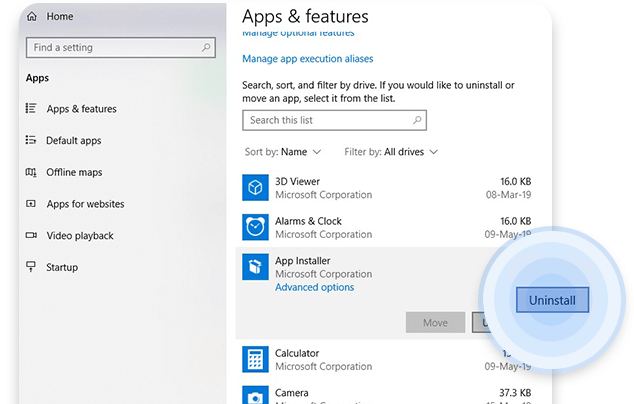
Standard uninstallation method may work for some of the programs, harmless preinstalled games, financial or sports news apps. However, it won’t be possible for all the software and programs, and for that, you may require more sophisticated tools to remove it.
Using PowerShell
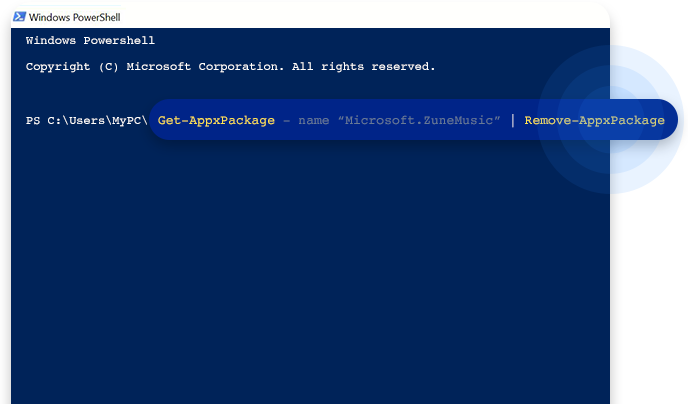
For advanced users, PowerShell is a better option. PowerShell, equipped with a command language, gives greater control over the system. If you want to use this option, type “PowerShell” in the Windows search bar and click on Windows PowerShell. Though, it’s suggested to run it as an administrator by right-clicking it.
Through Windows PowerShell, you’ll get control over the system using commands. For example, Get -AppxPackage command will provide you the apps list already present in the device, and Remove-AppxPackage will help uninstall programs.
However, it’ll only help in removing software through your user profile and not entirely from the system. To remove the software from the system, you’ll have to use Powershell’s DISM command – similar to the one described above – that can be useful for specific programs.
Refresh Tool of the Windows 10
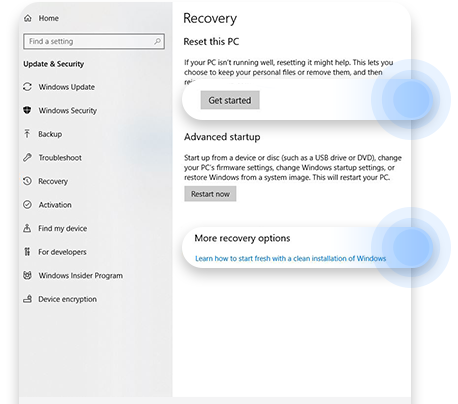
If you think you’ve downloaded something that contains Bloatware and you’re not sure which software is that. You can make use of Windows 10 additional tools. This program will revert your computer to a previous state – similar to factory restore. However, it won’t remove any preloaded bloatware if any that comes preinstalled with your PC. Though, be sure to check whether you’ve something to lose in the hard drive because it also removes the licenses which you might have. Lastly, this tool only removes the thigs you downloaded.
Get Bloat Free Computer
Here’s How to Remove Bloatware on macOS Mojave
Mac is relatively unheard when it comes to Bloatware compared to Windows PCs. But you still may like to remove some of the unwanted apps that come preinstalled. No doubt, you can drag unwanted apps to the trash, but that doesn’t mean you’ll pull it all together. For that, you will need admin rights.
Follow the below steps:
- Open Applications folder.
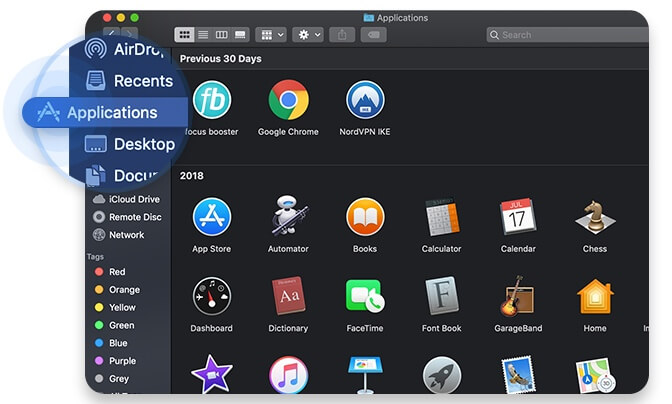
- Select an app you’re looking to delete and click on Get Info.
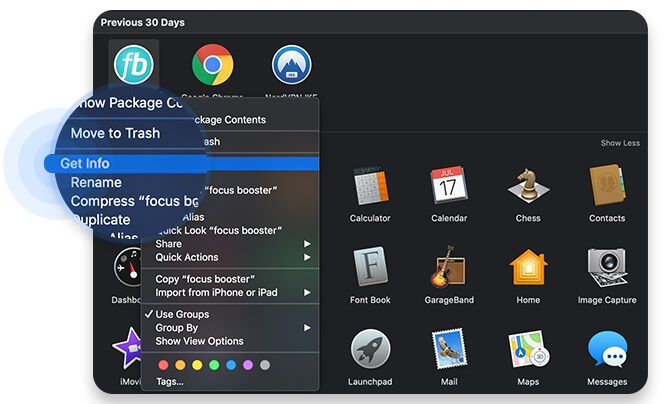
- Click on Sharing and Permissions option.
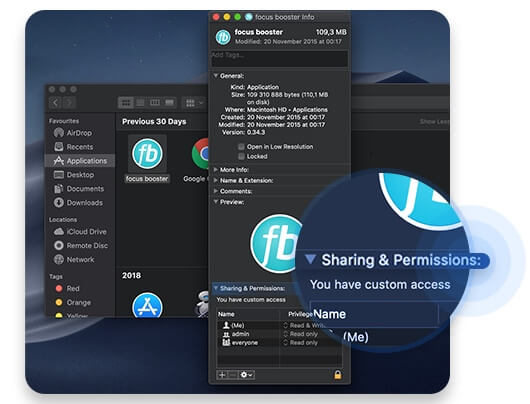
- Once you press the Lock icon, enter the admin password.
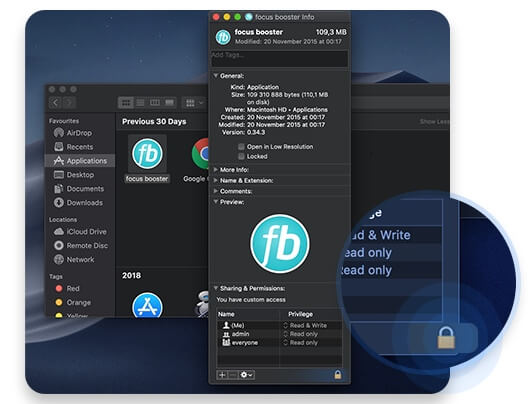
- Give Reading and Write rights to everyone. In turn, it’ll allow you to Delete any unwanted software.
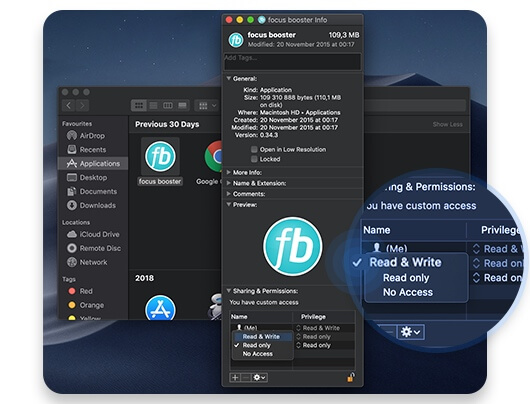
How to Remove Bloatware From Your Android Device?
Disable Your Apps
- Try to disable applications that you don’t want.
- Go to the Applications tab, Settings
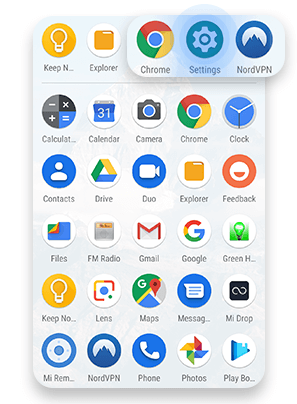
- Now, tap Apps and Notifications option
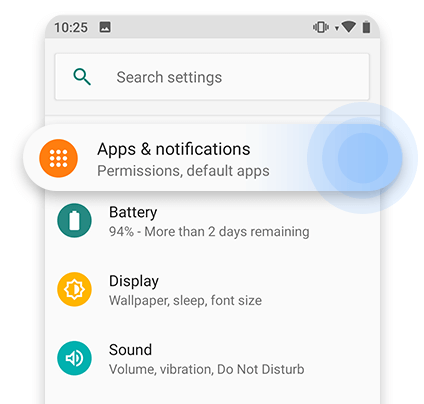
- Select an app you would like to disable.
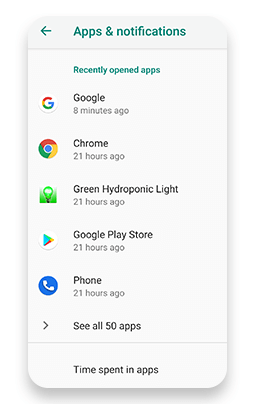
- Finally, Disable.
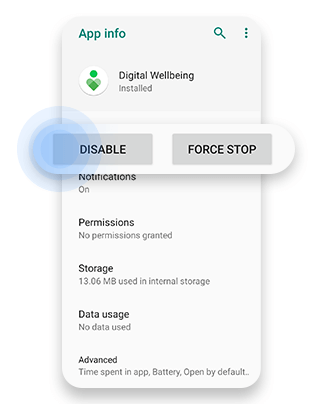
How to Remove Bloatware From Your iOS Device?
- Go to Settings >> General >> iPhone Storage
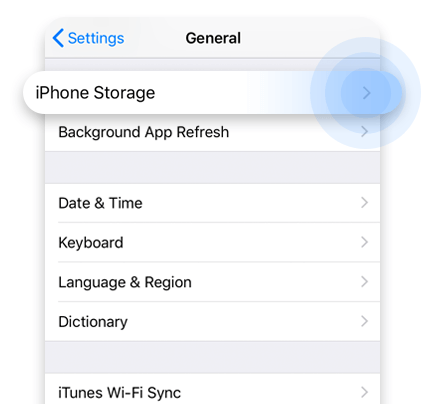
- Select the App from the list
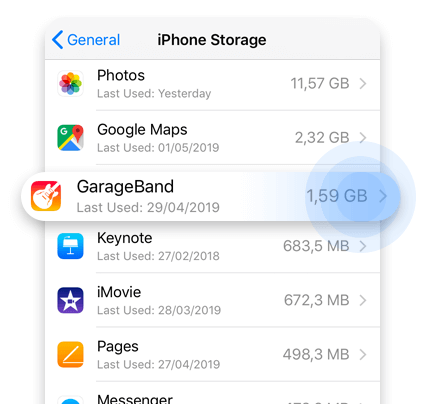
- Now, select Offload App or Delete App. If you choose Offloading, it’ll empties space, and if you choose Delete App, as the name implies, it’ll delete that selected App entirely.

Summary
Most of the time, Bloatware is simply a matter of annoyance and not anything serious. But sometimes it happens that if you download any software or application through third-party, which is not trustworthy, then it may cause serious threats if the installed App or software have any bloatware with other malicious things like spyware or adware.
If any apps or software comes preinstalled, and it contains Bloatware, it’s not your mistake. But if you’re installing any third-party app or software, then it’s best to do it from the trusted source instead of regretting later on and also look for the provider or manufacturer of that device. Lastly, if you believe in any unusual installation of any application, then it’ll be better to take action early on. Instead, it gets too late, and your device starts slowing down.