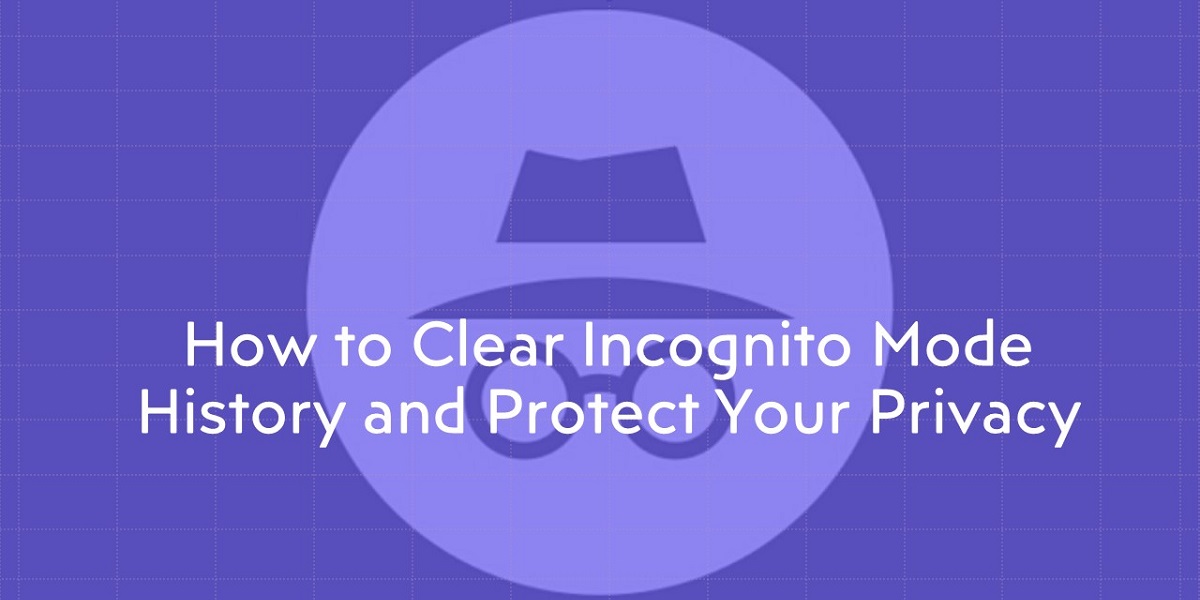
Many believe that they will be anonymous and no one can track them when they go incognito. That is because they are not aware of the fact that their ISP and other third parties can track their online activities and browsing history though they browse privately or go incognito.
If you wish to stay anonymous and browse the web without being tracked by any third party, you will need to know how to delete your incognito mode browsing history. In this article, we have explained how to view and clear your incognito or private mode history and stay secure.
Is Your Browsing History Saved in Incognito or Private Mode?
When you use the private mode or go incognito to browse the web, your web queries and the list of websites you visit may not be saved by the browser. Cookies, website data, and browsing history will not be saved when you browse privately. But, since there are other places where your data will be stored other than the browser, browsing the web privately does not guarantee private browsing.
Even when you browse privately, your ISP will be able to collect and store details of your online activities. Likewise, most websites track the IP addresses of devices that their website visitors use to visit their website. This shows your browsing history and other data can be stored by websites and your ISP though the web browser does not save it. Moreover, even the device you use will record your browsing session in its DNS cache, even if you go incognito or use the private browsing mode.
Here is how your device will record your browsing session in its DNS cache.
- Whenever you visit a website, you will type in the name of the site in the browser’s address bar.
- In the background, your browser will send a request for the IP of that domain to the DNS server.
- This web address will be stored on your device to make it easy for you to access the same website quickly the next time. This is a temporary DNS record known as the DNS cache.
- This DNS cache will have the list of domain names you visited recently and their IP addresses. This applies to the domains you visited using the incognito mode, as well.
- With a few command line commands, anyone who uses your device can see the domain names you visited, as the DNS cache is stored on the devices you use.
However, there is a way to clear your DNS cache and your browsing history to ensure your online privacy, as going incognito is not private and secure as many assume it to be.
View and Delete Incognito Mode History on Windows PC
Here’s how to view your incognito mode browsing history on your Windows PC.
- Launch the Run command window by pressing Windows+R.
- In the dialog box, type in “cmd” and press Ctrl+Shift+Enter. This will let you launch the Command Prompt.
- Type in “pconfig/displaydns” in the Command Prompt Window and hit Enter.
- You will now see the list of domain names you visited recently in incognito mode and the normal mode, as well, along with their IP addresses.
Once you are done browsing the web using the private mode, you can delete your incognito mode history by following the steps below.
- Follow Steps 1 and 2 listed above.
- Then type in “ipconfig/flushdns” in the Command Prompt Window and hit enter.
This will help you clear your DNS cache and your incognito mode browsing history.
View Incognito Mode History on iOS and Android
To check the incognito mode history on iOS and Android, you will need to use a third-party app, as there is no other way to view your private browsing history on the above-mentioned operating systems. Apps like KidsGuard, Hoverwatch, etc., can be used to view your incognito mode history on iOS and Android. While these apps will let you view incognito mode history, you may not be able to delete your browsing history using these apps.
Steps to Delete Incognito Mode History on Android
Follow the steps below to clear your incognito mode history on Android.
- Launch the Chrome browser on your Android device and type in “chrome://net-internals/#dns” in the address bar.
- Hit enter and click on the Clear host cache button.
- Doing so will help you clear your device’s DNS cache.
Steps to Delete Incognito Mode History on Mac
The Terminal command will help you clear your Mac’s DNS cache.
- Open Applications and click on Utilities on your Mac.
- Find Terminal under Utilities and double-click on it.
- Type in “sudo killall -HUP mDNSResponder” in the Terminal window and hit enter.
- Once you enter your password, your DNS cache will be cleared and your incognito mode history will be deleted.
How to Clear Incognito Mode History on iPhone
By just toggling the Airplane Mode On and Off, you can clear the DNS cache on your iPhone.
- Head to the Control Center on your iPhone and find the Airplane Mode icon.
- Tap on it to toggle it on.
- In a few seconds, toggle the Airplane Mode off. This will help clear the incognito mode history on your iPhone.
Is There a Way to Browse Privately Using Incognito Mode
There is no assurance that your browsing history will be completely private when you go incognito. If you wish to browse the web anonymously, you can try the following.
Is There a Way to Browse Privately Using Incognito Mode
There is no assurance that your browsing history will be completely private when you go incognito. If you wish to browse the web anonymously, you can try the following.
- Use the Tor browser: Tor is a secure browser you can use to browse the web anonymously. Using this browser will help maximize your online privacy and security.
- Clear DNS cache: Make sure you clear your DNS cache regularly from all the devices you browse the web. This way, you can be assured that you don’t leave traces behind.
- Clear your browsing history: Whether you browse the web using the private mode or regular mode, make it a practice to clear your history often. When you do it every time you browse the web, you can be assured that your browsing history will not be available to anyone else.
- Use a VPN: The best way to browse the web anonymously and securely is by using a trustworthy VPN. A VPN will not just let you privately browse the web but also encrypt your traffic and make sure you are not being tracked by any third party. It will help you stay away from government surveillance and prevent third parties from tracking your online activities. You can use a reliable VPN like NordVPN or Surfshark VPN that comes with browser add-ons to browse privately and anonymously.
For detailed information on VPN services, you can check out our VPN blog.