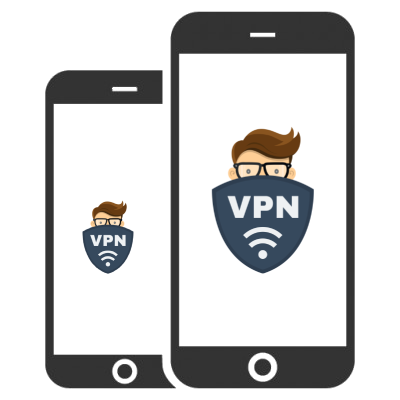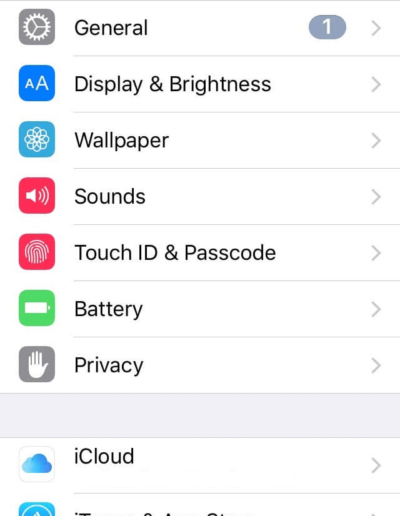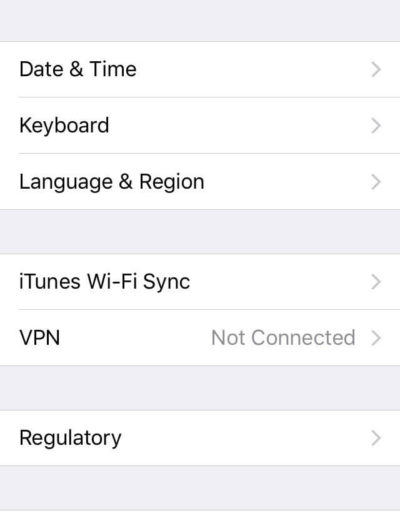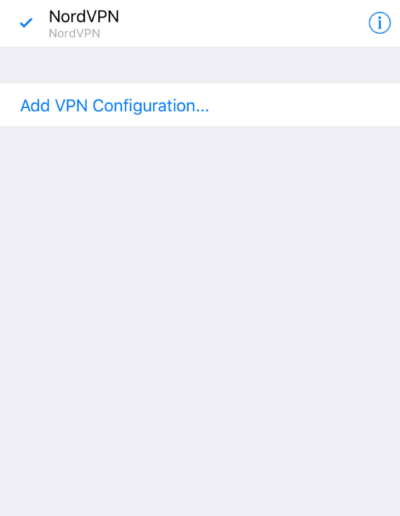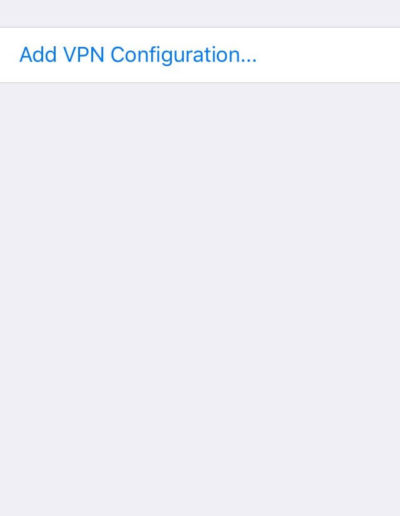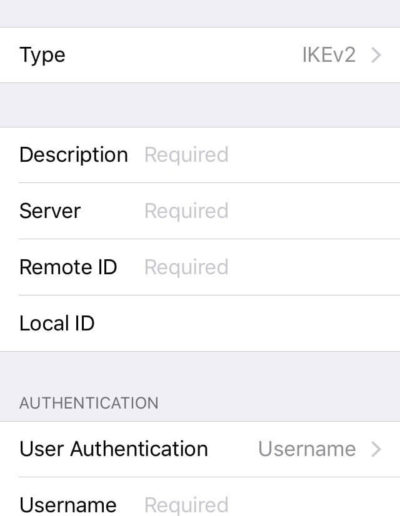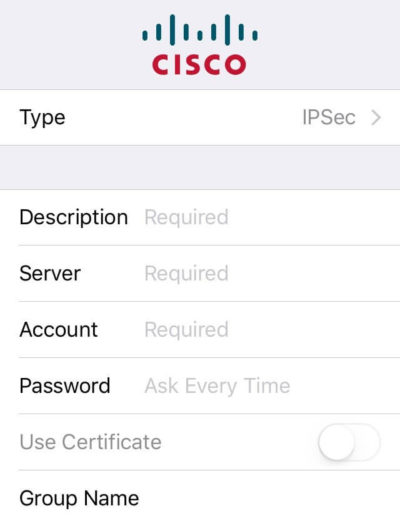If your company provides a private intranet that you want to access, or you’re traveling in another country and still want your iPhone or iPad to behave like it’s in your native home country, then a VPN is one of the best options.
Moreover, Apple makes it quite easy to set up a VPN client manually. And plenty of other different VPN providers also offer Apple-compatible software, which supports VPN protocols such as L2TP, IPSec, IKEv2.
VPN Setup on iOS
Setting up a VPN on iOS is not a hassle, it’s actually quite manageable. Again, if you have downloaded the VPN application from the App Store, it’s configuration steps will be little different compared to the manual ones. Let’s see each in detail.
Step-by-Step Guide to Setup VPN on iOS through an Application
- If you have purchased a subscription plan from VPN providers such as NordVPN, IPVanish, ExpressVPN, or any other, the first step to follow is to download the VPN provider’s application from the App Store.
- Now, go through the steps that are usually required by the application, like sign-up for their service and sign in to your account.
- Once you sign in, permit your device to add a VPN configuration, you may be prompted to provide your passcode or Touch ID for granting permission to make a change in the VPN settings.
- After you complete those steps, you will be able to select and connect with your VPN without opening the app again, though you still have to open the application if you want to change other settings or locations.
Apart from that, some of the general steps which you need to follow are:
1. From Home Screen, go to Settings
2. Tap on General
3. Tap the option VPN
4. If you have multiple VPN like NordVPN, ExpressVPN, select the VPN client of your choice and switch on by toggling the Status
Note: After using the VPN, follow the steps mentioned above to turn it off, especially if you’re using a limited plan.
Here’re the Screenshots:
Step-by-Step Guide to Setup VPN on iOS Manually
1. From Home screen go to Settings.
2. Select and Tap General.
3. Tap VPN.
4. Tap on Add VPN Configuration.
5. Tap Type and select the VPN protocol type of your choice from the list, i.e., IKEv2, IPSec or L2TP.
6. Now, in the upper left corner, tap on Back and go back to the previous screen.
7. Enter the information of the VPN settings along with a description, remote ID and server.
8. Now, enter the login credentials which includes your certificate or username and password.
9. If you’re using a proxy, enable it by tapping Auto or Manual, depending on your preferences and Tap Done.
10. Now, toggle the Status to switch on, under the VPN Configuration.