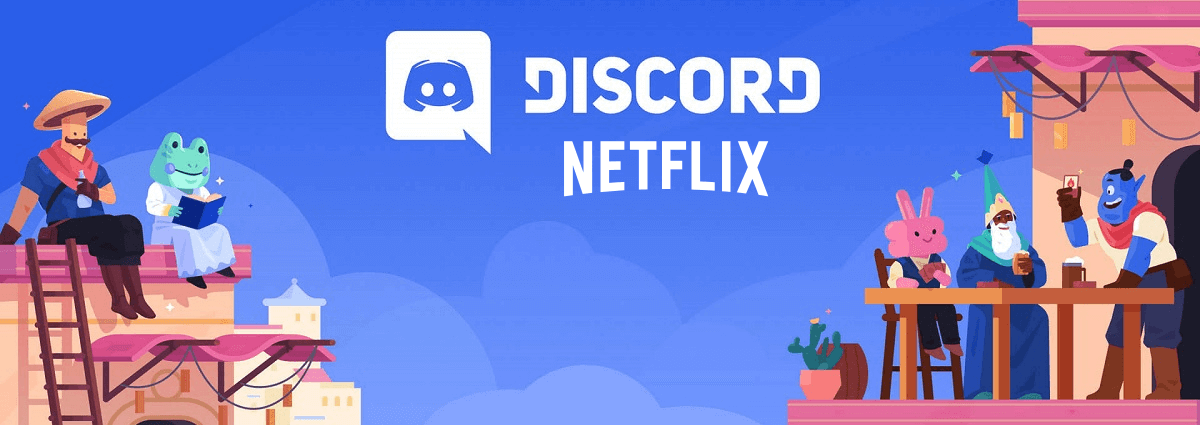
People across the globe use Netflix to watch their favorite shows and movies. Likewise, Discord, a free video, voice, and text chat software, is used by people to stay in touch with their friends. You can use Netflix and Discord together and stream Netflix on Discord. However, some users experience a black screen when they try to access Netflix through Discord. If you have also experienced a black screen, this article is for you. This article explains how to stream Netflix on Discord without any issues and more about watching Netflix on Discord.
Advantages of Streaming Netflix on Discord?
Watching your favorite shows and movies on Netflix on Discord has few advantages. You can have an uninterrupted streaming experience while you stream Netflix on Discord. Likewise, socializing with your loved ones is one of the advantages of streaming Netflix on Discord. While you stream your favorite show on Netflix, you can also chat with your friends. Doesn’t it sound interesting? If you have limited data, you need not worry about your data running out, as you can save a lot of data when you stream Netflix on Discord.
Buffering will be a thing of the past with Discord. When compared to other streaming platforms, Discord is more stable. So, we are sure you can stream your favorite movies and shows without any interruptions.
Stream Netflix on Discord on Windows and Mac
The process of streaming Netflix on Mac and Windows is the same. To get started, make sure you have a Netflix subscription, a Discord account, and a stable internet connection.
Here are the steps involved.
- Open Chrome, Firefox, or any other browser you use and open the Netflix website. You can search and find your favorite series or movie and keep it ready to watch on Netflix.
- Simultaneously, open the Discord app and connect to a server. You can create a server if you are not already a part of one.
- Click on the gear icon (Settings) at the left corner beside your username.
- Under Settings, go to Activity Status from the sidebar on the left.
- Under Activity Status, click on Add it! and select the browser in which you initially opened Netflix. Followed by that, hit Add Game.
- You will now see that your favorite show or movie is playing on Netflix. Hit the Esc button at the top right corner of the screen.
Issues Faced While Streaming Netflix on Discord
There are two common problems many face while streaming Netflix on Discord. The following are the two issues.
- Audio not working
- Black screen issue
Stream Netflix On Discord Without Black Screen
If you often see a black screen when you stream Netflix on Discord, you can try updating Discord, as using an older version of Discord could cause the black screen problem. Likewise, you can try clearing the cache and closing other applications that may be running on your device.
If you are still facing the annoying black screen problem while streaming Netflix on Discord, try the following fixes.
Run Discord as Admin
To run Discord with admin rights,
- Search for Discord in the Start menu
- Hit Run as Administrator
Disable Hardware Acceleration
If the first fix didn’t work, you could try disabling hardware acceleration to see if it helps you fix the black screen problem. Follow the steps below to disable hardware acceleration in Discord.
- Open Settings on the Discord desktop app.
- Hit Advanced from the menu on the left.
- Toggle the Hardware Acceleration switch off under the Advanced section.
- Click on the Okay button on the verification screen.
- Discord will now restart.
This should probably solve the black screen problem.
Disable Acceleration in the Browser
At times, disabling hardware acceleration in the browser can help you fix the black screen problem. Here’s how to disable acceleration in Firefox.
- Click on the hamburger menu in the top right corner of the Firefox browser and click on Settings.
- Under General, you will see two options under the Performance section, Use recommended performance settings and Use hardware acceleration when available. Uncheck both boxes and try accessing Netflix on Discord to see if the issue is fixed.
How to Fix Audio Issues While Streaming Netflix on Discord
You will need to make sure that you are using the latest version of the Discord app. If audio isn’t working, follow the steps below.
- Go to Settings on your Discord app.
- Look for Voice and Video and select input and output devices.
- Set your device’s speakers for the output device and microphone for the input device.
You will now be able to stream Netflix on Discord without any sound issues.