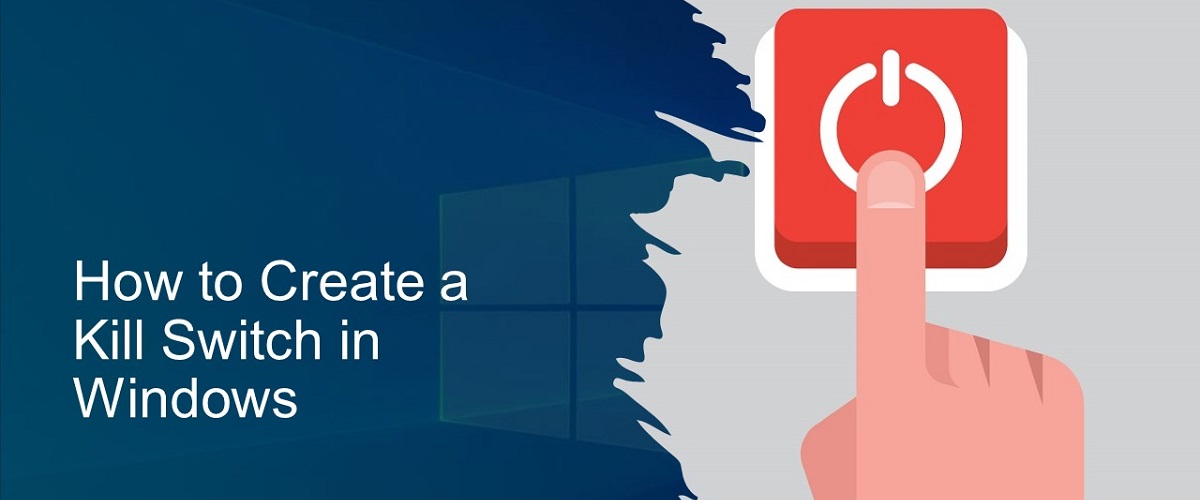
While some of our security-conscious readers might be aware of the term kill switch, it may sound like a new term to some. So, we have explained what a kill switch is and how to create one in Windows.
What Is a Kill Switch?
If you are familiar with VPNs or cybersecurity, you might have come across the term kill switch, which is viewed as an important and mandatory VPN feature. If you are not familiar, no need to worry; we’ll explain it. A VPN is nothing but a Virtual Private Network, which is used to protect one’s online privacy and anonymity. It will tunnel your internet traffic through one of its secure servers and encrypt your traffic, as well.
Though VPNs are excellent tools for staying anonymous online, at times, a VPN connection might drop. When the connection drops, your private data could be exposed and just a few seconds are enough for your ISP or other third parties to track you or get their hands on your IP address. Though it may not be risky when you just use a VPN to browse the web, it may be dangerous if you are trying to download more or less copyrighted content or browsing in a country that has tough censorship laws.
In order to prevent such things from happening and to protect the privacy of VPN users, VPN companies came up with a feature called “kill switch.” This kill switch will come in handy when the VPN connection accidentally drops. It will disconnect your internet connection immediately after your VPN connection drops and ensure that your IP does not get exposed to third parties. This kill switch will make sure you do not browse the internet when your VPN disconnects. It will make sure your IP address doesn’t get exposed to the public and protect your identity.
When it comes to Windows, you can quickly create a kill switch on your PC or laptop that runs on Windows. But, Windows PCs or laptops do not come with a pre-built kill switch. However, Windows users can manually create a kill switch, which can be used to disable their network adapter and disconnect their internet connection. When you launch the kill switch shortcut, your network adapter will be disabled.
Here is how to create a kill switch in Windows.
Create a Kill Switch in Windows
Here are the steps involved in the process of creating a kill switch in Windows.
- Press Windows+I to open Settings.
- Open the Network and Internet page and write down the name of the network adapter. You can find it in the status tab. “Wi-Fi” is the commonly used name for most wireless connections, and wired connections are generally named “Ethernet.”
- Create a new shortcut on your desktop.
- Type in C:\Windows\System32\netsh.exe interface set interface name=”XXX” admin = disabled in the location bar. Replace XXX with the name of your adapter.
- Hit Next and type in a name for your Windows kill switch.
- Right-click on the shortcut that was just created and go to Properties.
- Select the Run as administrator option and hit OK.
Launch the Windows kill switch shortcut whenever you wish to disconnect your internet connection. However, it does not end here, as you also need a reconnect kill switch to get back your internet access. Here is how to create a reconnect switch.
Create a Reconnect Switch in Windows
Now that you know how to create a kill switch in Windows, let’s learn how to create a reconnect switch to reconnect to the internet.
- On the desktop, create a new shortcut by right-clicking on the desktop > New > Shortcut.
- Type in C:\Windows\System32\netsh.exe interface set interface name=”Wi-Fi” admin = enabled in the shortcut dialog box. Replace XXX with the network adapter’s name.
- Hit Next and type in a name for the shortcut.
- Select Properties by right-clicking on the shortcut.
- Click on Advanced and check the Run as administrator option and hit OK.
You are now all set and you can launch this reconnect kill switch anytime you want to reconnect to the internet.
Conclusion – Creating Connect and Reconnect Kill Switches in Windows
A kill switch in Windows is crucial for all-around security and it will help you when something goes wrong with your network. You can use the kill switch to disconnect the internet connection and reconnect anytime you wish. Moreover, you can consider subscribing to a trustworthy VPN service like NordVPN or Surfshark VPN to protect your privacy online.